Why Use Email Verification?
- Ensuring User Authentication
Email verification ensures that users provide valid and accessible email addresses during registration. By confirming the ownership of an email address, this process prevents users from entering incorrect or fake data. It also allows developers to establish direct communication channels with their users, ensuring they can send critical updates, password resets, or other notifications securely.
- Boosting Account Security
Requiring users to verify their email addresses adds an extra layer of security to their accounts. This step ensures that only individuals with access to the verified email can interact with the account. By doing so, it significantly reduces the risk of unauthorized access, phishing attacks, or account hijacking attempts, fostering trust in your application.
- Preventing Bot Registrations and Spam
Bots and spam registrations can disrupt the functionality of your application, inflate usage metrics, and expose genuine users to malicious activity. By implementing email verification, you introduce a barrier that prevents automated systems from registering fake accounts. This process helps maintain the integrity of your platform and ensures a better experience for legitimate users.
Setting Up Firebase for Email Verification
1- Create a Firebase Project
- Visit the Firebase Console and click Add Project.
- Provide a unique name for your project and accept the terms and conditions.
- Optionally, enable Google Analytics to gain insights into your app’s usage and performance.
- Complete the setup process and proceed to your project dashboard.
2- Enable the Email/Password Sign-In Method
- Navigate to the Authentication section in the Firebase Console.
- Go to the Sign-in method tab.
- Locate and enable the Email/Password sign-in provider. Optionally, configure settings like email link sign-in if required.
3- Add Firebase to Your App
a) For Android:
- In the Firebase Console, click on the Android icon to add an app to your Firebase project.
- Enter your app’s package name and register the app.
- Download the google-services.json file provided by Firebase.
- Place this file in the app/ directory of your Android project.
- Add the Firebase SDK to your project by updating the build.gradle files as specified in the setup instructions.
b) For iOS:
- In the Firebase Console, click on the iOS icon to add an app to your Firebase project.
- Enter your app’s bundle ID and other required details.
- Download the GoogleService-Info.plist file provided by Firebase.
- Add this file to your Xcode project by dragging it into your app’s main directory.
- Integrate the Firebase SDK by using CocoaPods or Swift Package Manager as per the instructions provided.
4- Verify Integration
- Run your application to ensure Firebase is properly integrated.
- Check the Firebase Console for active connections and logs to confirm setup.
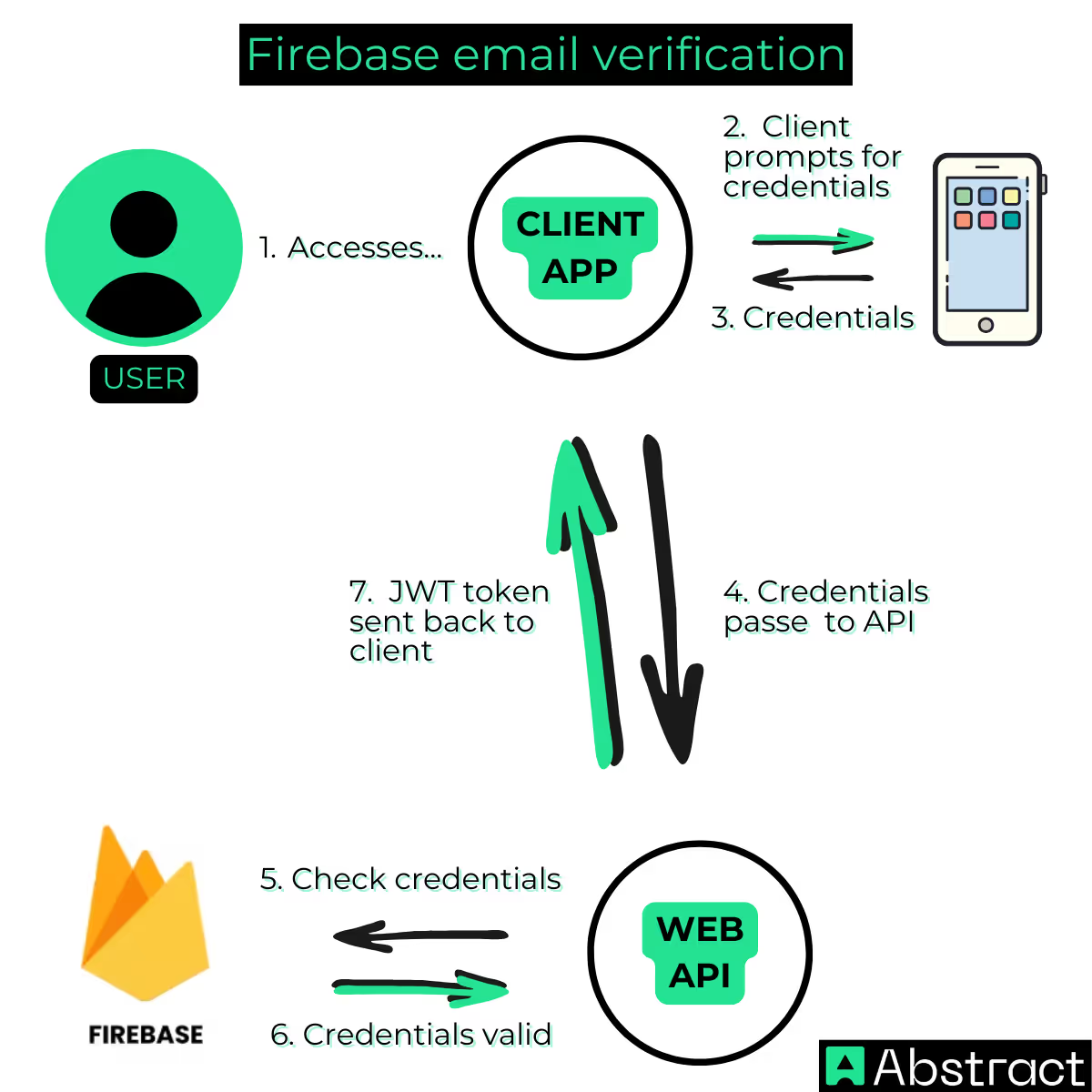
Implementation Steps to use Firebase
Let’s check them step by step!
1- Sending Verification Emails
Firebase provides a straightforward method to send verification emails to registered users. Once a user creates an account, you can trigger the email verification process using the following code:
firebase.auth().onAuthStateChanged((user) => {
if (user) {
if (user.emailVerified) {
console.log('Email is verified. Access granted.');
} else {
console.log('Email is not verified. Please verify your email.');
}
} else {
console.log('No user is signed in.');
}
});
Key considerations:
- Ensure the currentUser object is populated before calling this method.
- Handle errors such as network connectivity issues or invalid email formats to enhance user experience.
2- Checking Email Verification Status
Before allowing users to access restricted features, it’s essential to verify their email status. Use the following code to check if a user’s email is verified:
firebase.auth().onAuthStateChanged((user) => {
if (user) {
if (user.emailVerified) {
console.log('Email is verified. Access granted.');
} else {
console.log('Email is not verified. Please verify your email.');
}
} else {
console.log('No user is signed in.');
}
});
Key considerations:
- Implement logic to redirect unverified users to a dedicated page prompting them to verify their email.
- Display user-friendly messages to guide users through the verification process.
3- Resending Verification Emails
In scenarios where users fail to receive the verification email or the link has expired, you can allow them to request a new verification email. Here’s an example:
firebase.auth().currentUser.sendEmailVerification()
.then(() => {
console.log('Verification email resent. Please check your inbox.');
})
.catch((error) => {
console.error('Error resending email:', error);
});
Key considerations:
- Add a cooldown period between resending emails to prevent abuse.
- Inform users to check their spam or junk folders if they don’t receive the email promptly.
Best Practices for Firebase
Customizing Email Templates
Firebase allows you to personalize the content of your verification emails. Navigate to Authentication > Templates in the Firebase Console to access the email template editor. Use this feature to include branding elements such as your app’s logo, color scheme, and tailored messaging to improve the user experience. Ensure that the email content is concise, clear, and aligns with your app's tone of voice.
Handling Common Errors
- Invalid Email Addresses: Implement client-side and server-side validation to ensure that users enter properly formatted email addresses. Notify users immediately if the input is incorrect, reducing frustration.
- Network Issues: Provide clear error messages when network issues occur, and suggest actions like retrying or checking their internet connection. Implement retry logic for better reliability.
Informing Users About Link Expiry
Clearly communicate the expiration timeframe of the verification link in the email content. Encourage users to complete the verification process promptly. For example, include a message like, "This link will expire in 24 hours." Additionally, provide a direct option for users to request a new link if the existing one has expired. This ensures they don’t feel stuck and can quickly resolve the issue.
Educating Users on Spam Filters
Encourage users to check their spam or junk folders if they don’t see the verification email in their inbox. Include a note in your app or on the registration page reminding users to whitelist your email address or domain to prevent future issues with important emails.
Monitoring Email Deliverability
Regularly monitor the deliverability of your emails. Use Firebase’s analytics tools or integrate third-party services to track open rates, bounce rates, and spam complaints. This data can help you identify and resolve issues proactively, ensuring your verification emails reach users reliably.
Troubleshooting for Firebase
- Emails Not Received
- Check Spam or Junk Folders: Inform users to check these folders in case the email gets filtered.
- Ensure Correct Email Address: Double-check that the email address provided during registration is accurate.
- Whitelist the Sender’s Email: Advise users to add your email domain to their safe sender list.
- Email Delivery Delays: Let users know that emails might take a few minutes to arrive due to server processing times.
- Expired or Invalid Links
- Guide Users to Resend the Email: Provide an easy-to-use option in your application for resending verification emails.
- Check System Clock Settings: Ensure that the client and server times are synchronized to prevent timing discrepancies that could render the link invalid.
- Troubleshooting Email Server Issues
- Verify Email Service Configuration: Confirm that your email service provider settings are correctly configured in Firebase.
- Monitor Email Deliverability: Use tools to track if emails are being delivered and opened, and identify potential issues.
- Provide Clear Error Messages
- Inform users about the specific problem and actionable steps they can take.
- For example, "The verification link has expired. Please request a new one by clicking the button below."
- User Support Channels
- Offer a direct way for users to contact support if they continue to experience issues. This could be through in-app chat, email support, or a dedicated help center.
To sum up!
Implementing email verification with Firebase Authentication improves security, increases data integrity, and creates a seamless user experience. By integrating this feature, developers can protect their applications from spam and unauthorized access, fostering a trustworthy environment for their users.
What are the conclusions about Firebase?
Email verification is a fundamental aspect of building secure and reliable applications. By implementing email verification using Firebase Authentication, developers can ensure user authenticity, protect against unauthorized access, and maintain the integrity of their application.
Beyond its security benefits, email verification also enhances the user experience by fostering trust and reliability. It demonstrates to users that their accounts are well-protected and encourages them to engage confidently with your application.
Integrating this feature is straightforward thanks to Firebase's robust tools and clear documentation. Following the best practices outlined here ensures a smooth and effective implementation, minimizing potential issues while optimizing the verification process.
As you integrate email verification, consider its role as part of a broader strategy for application security and user satisfaction. Taking this step not only safeguards your platform but also positions your application as a trusted and professional solution in the competitive digital landscape. Start implementing today to create a safer, more reliable experience for your users.



