Why Valid Email Address Format Matters
Using an invalid email format—like user@@domain.com or user@domain (missing a top-level domain)—can result in undelivered messages, high bounce rates, and serious damage to your sender reputation. These issues increase the chances that even valid emails end up in spam folders, ultimately disrupting your communication and hurting engagement.
Validating email formats before sending helps keep your mailing lists clean and your campaigns effective. It prevents wasted emails, protects your domain’s credibility, and boosts deliverability. In fact, according to HubSpot, 99% of consumers check their email every day, making email one of the most reliable channels for reaching users—but only if your messages arrive in their inboxes.
Components of a Valid Email Address
What is a valid email format?
A valid email address follows a specific structure and includes several key components. Understanding these parts helps explain what format validation checks for:
- Local Part (Username/Prefix):
This is the portion before the “@” symbol (e.g., john.doe). It identifies the recipient’s mailbox on the mail server. It can include letters, numbers, and some special characters (like periods, underscores, or plus signs). It must be unique within each domain.
- @ Symbol:
A required separator that divides the local part from the domain. Without this symbol, the email address is invalid.
- Domain Name:
Found after the “@” symbol (e.g., example). It represents the mail server or organization that handles the email. Domains can also include subdomains (e.g., user@mail.example.com).
- Top-Level Domain (TLD):
The suffix at the end of the domain (e.g., .com, .org, .net, or country codes like .uk or .jp). TLDs indicate the type or location of the domain.
Valid email format = local part + “@” + domain + “.” + TLD
Example: john.doe@example.com
- john.doe = local part
- example = domain
- .com = top-level domain
Including these components correctly is essential for an email address to pass format validation checks.
Syntax Rules for a Valid Email Address
For email format validation to be accurate, it’s essential to understand the specific syntax rules that determine whether an address is acceptable. These rules are based on standards like RFC 5322, though most providers apply simplified versions. Let’s break them down starting with the local part, or the portion before the “@” symbol.
Local Part Rules (Username before the @)
Allowed Characters:
The local part can include a specific range of characters, commonly:
- Alphabet letters (A–Z, a–z) and numerals (0–9)
- Some special characters like:
- Period (.)
- Underscore (_)
- Hyphen (-)
- Plus sign (+)
The plus sign is frequently used for email aliases or tagging.
- For example: alex+promo@samplemail.com is delivered to alex@samplemail.com.
Technically, RFC 5322 allows a broader range of symbols such as:
! # $ % & ' * + / = ? ^ _ \ { | } ~
However, many email services limit which symbols are acceptable to ensure consistency and avoid errors. For reliable validation, it's best to accept only the more commonly used characters listed above.
Placement Rules:
Proper placement of characters is just as important as the characters themselves:
- The local part cannot begin or end with a period (.)
- Valid: maria.luna@domain.com
- Invalid: .maria@domain.com or maria.@domain.com.
- Consecutive periods are not allowed in the local part
- Invalid: maria..luna@domain.com
- Spaces and most punctuation marks (e.g., #, !, %) are not permitted.
- If an address contains a space or unsupported character, it's considered an invalid format.
Length Limit:
According to email standards, the local part can be up to 64 characters long. However, many email services (like Gmail) recommend keeping it shorter.
For example, Gmail limits usernames to 30 characters or fewer for usability and compatibility reasons.
Domain and TLD Rules (After the @ Symbol)
After the "@" comes the domain part, which includes the organization or mail server name and ends with a Top-Level Domain (TLD) such as .com or .org. This section outlines which domain formats are acceptable and which are not.
Allowed Characters
Domain names can include:
- Alphabetic characters (A–Z, case-insensitive)
- Digits (0–9)
- Hyphens (-)
- Dots (.) to separate subdomains and the TLD
Characters such as spaces, underscores, or symbols like #, &, or / are not valid in domain names.
Placement Rules
A domain label (the part between dots) must not start or end with a hyphen.
- For example:
- Valid: my-domain.com
- Invalid: -mydomain.com, mydomain-.com
- There must be no consecutive periods in the domain.
- Invalid: mail..host.com
- The domain must contain at least one dot to separate the name from the TLD.
For instance:
- Valid: lucasmail.com
- Invalid: lucasmail (missing TLD)
TLD Length
While many top-level domains (TLDs) are 2–3 characters (e.g., .org, .net), others can be longer—like .academy, .photography, or .solutions. The validation pattern should accept any TLD that is at least two characters, and up to 63 characters, which aligns with current domain standards.
Avoid using outdated patterns that limit TLDs to three characters or fewer.
Length Limit
The full domain string (including all subdomains and separators) can be up to 255 characters long according to technical standards. While it's uncommon to encounter domains near this limit, it's important to note this constraint for edge-case handling.
Case Sensitivity
Domain names are not case-sensitive. That means:
- Ana@MyCompany.com and ana@mycompany.com are considered equivalent.
Although the local part before the @ could be case-sensitive in theory, in real-world applications, most mail servers treat John.Smith and john.smith as the same user. For validation, it's safe and recommended to treat the entire email address as case-insensitive.
International Domains
Some modern domains contain non-ASCII characters—for example:
- usuario@cafétería.com (with accents or special Unicode characters).
These are typically represented behind the scenes in Punycode (e.g., xn--caftria-pta.com) for compatibility. While this article focuses on ASCII-compatible email addresses, it’s worth noting that international domains are becoming more common.
Format Examples (✔ Valid / ✘ Invalid)
Here’s a summary of valid and invalid examples based on the syntax rules:
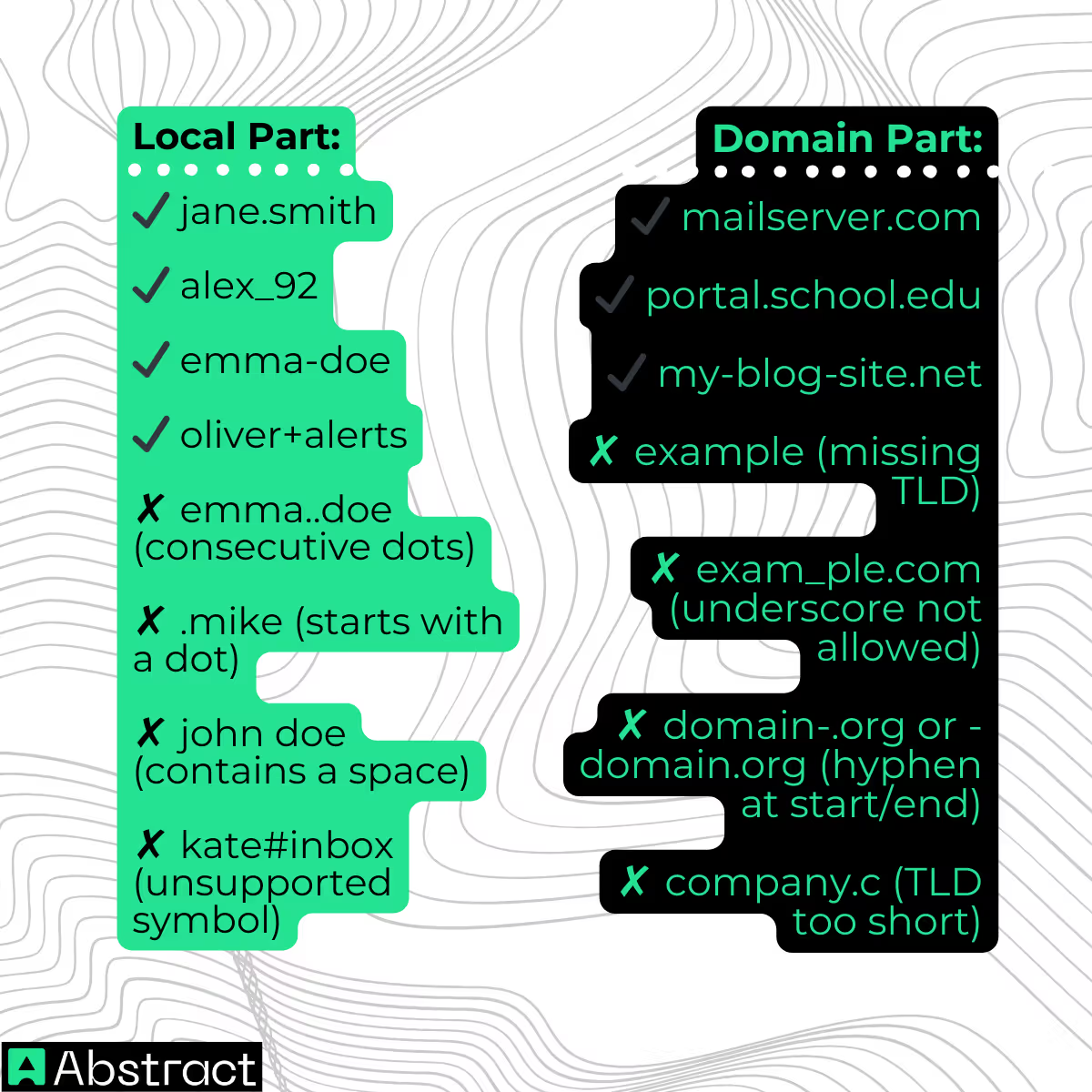
Examples of Valid and Invalid Email Addresses
This section serves as a practical reference for readers who want to quickly understand what constitutes a properly formatted email address. Below is a table that contrasts valid and invalid email examples, highlighting common mistakes and clarifying what passes typical validation rules.
How to Validate Email Address Format
Now that we’ve outlined the formatting rules and seen examples, let’s dive into how to actually implement email format validation in real-world situations. This section is split into client-side vs. server-side techniques, from basic to advanced, with illustrative code examples for each.
Client-Side Validation (HTML & JavaScript)
Using HTML5 <input type="email">
Modern browsers come with built-in support for email format validation via the <input type="email"> element. This input type automatically checks for a syntactically correct email — i.e., it must contain an @ symbol and a plausible domain. If it doesn’t pass, form submission is blocked and a standard message like “Please enter a valid email address” appears.
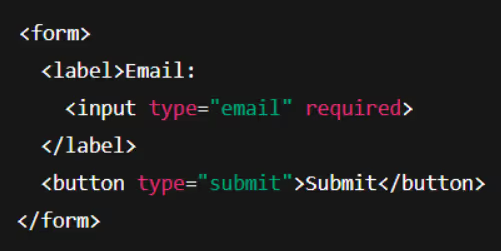
<form>
<label>Email:
<input type="email" required>
</label>
<button type="submit">Submit</button>
</form>
This simple markup ensures that the input isn’t left blank and roughly follows the email format standard, as per the HTML5 spec. Internally, browsers use a regex-like rule similar to simplified RFC logic.
- Take Note: While handy, HTML validation can be bypassed (e.g., through browser dev tools or API calls). That’s why server-side validation is essential for secure applications.
Using JavaScript and Regular Expressions
For additional flexibility, developers often use JavaScript with a regular expression (regex) to validate email addresses and provide custom error messages.
Here’s a practical regex that covers most real-life scenarios:
const emailPattern = /^[A-Za-z0-9._%+-]+@[A-Za-z0-9.-]+\.[A-Za-z]{2,}$/;
console.log(emailPattern.test("hello@example.com")); // true
console.log(emailPattern.test("user@domain")); // false
console.log(emailPattern.test("user@domain.c")); // false
console.log(emailPattern.test("user@.domain.com")); // false
This pattern allows alphanumeric characters and symbols like . _ % + - before the @, and validates domain format with at least a two-character top-level domain.
- This regex handles over 99% of valid email cases while avoiding overly strict or overly permissive filters.
Important caveat: RFC 5322 technically supports very complex formats (like quoted strings), but writing a regex that matches all valid emails isn’t practical for most use cases.
Server-Side Validation
Client-side checks are useful for immediate feedback, but server-side validation is critical for safeguarding backend systems and ensuring data consistency.
Examples by Language:
- JavaScript (Node.js): Use the same regex, or a package like validator:
const validator = require('validator');
console.log(validator.isEmail('user@example.com')); // true
- Python: You can use a regex or higher-level tools like email.utils.parseaddr.
import re
pattern = re.compile(r'^[A-Za-z0-9._%+-]+@[A-Za-z0-9.-]+\.[A-Za-z]{2,}$')
if pattern.match(email_input):
# valid format
else:
# invalid format
- Java: Libraries like Apache Commons Validator have built-in email validation.
- .NET (C#): Use System.Net.Mail.MailAddress to trigger exceptions for invalid formats.
try {
var addr = new MailAddress(emailInput);
// format is valid
} catch {
// invalid format
}
Take Note! For critical applications, rely on mature libraries or built-in validators instead of crafting your own regex.
Validation vs. Verification – Going Beyond Syntax
It’s important to distinguish format validation (syntax) from email verification (real-world deliverability):
- Format Validation
- Checks whether the email looks correct — that is, it has the right structure.
- Example: someone@ghostdomain.com is syntactically valid but may not actually exist.
- Email Verification
Goes further to check if the email can receive messages:
- DNS Lookup (MX Record Check)
- Confirms if the domain exists and has mail exchange (MX) records. Without these, the email can’t receive messages.
- nslookup -type=MX ghostdomain.com
- SMTP Validation
Attempts to connect to the email server and verify the mailbox using commands like RCPT TO. This confirms if the specific address exists.
- Take Note: This technique can be unreliable due to spam filters or server restrictions.
- Confirmation Email (Double Opt-In)
Sending a verification link is the most reliable method. If the user clicks the link, you can be confident the address is real and active.
To sum up!
- Format validation filters out obvious errors (typos, illegal characters).
- Verification confirms real-world existence and engagement.
- A good workflow: format check → DNS check → send confirmation.
Using Email Validation APIs (Real-Time Services)
Manually handling DNS, SMTP, and disposable domain checks can be complex. That’s where tools like Abstract’s Email Validation API come in.
These services allow you to validate email addresses in real time with a single API call, checking for:
- Correct format
- Free vs. business email providers
- Disposable email domains
- DNS MX records
- SMTP deliverability
- Quality score (likelihood of being real)
Example API Response:
{
"email": "julia.smith@yahoo.com",
"is_valid_format": true,
"is_free_email": true,
"is_disposable_email": false,
"is_mx_found": true,
"is_smtp_valid": true,
"quality_score": 0.98
}
- This output confirms that:
- The format is correct
- The email comes from a free provider
- It’s not temporary or fake
- The domain can receive mail (MX check)
- SMTP validation succeeded
- High deliverability score
Here’s a Tip! Use APIs to automate email filtering during sign-up, contact forms, or email list cleanup.
For robust email validation that handles everything from format to domain verification, consider using a service like Abstract’s Email Verification API.
Try Abstract Email Validation – Free
Common Mistakes and Validation Pitfalls
Even with the best intentions, it's easy to fall into some common traps when validating email addresses. Here’s a list of frequent issues and how to avoid them — use it as a checklist to improve your validation strategy:
❌ Using an overly restrictive regex
Some patterns block valid emails by only allowing limited TLDs (e.g., .com, .net, .org) or rejecting special characters like +. For instance, a regex like ^[a-z0-9]+@[a-z]+\.(com|net|org)$ would wrongly reject user.name+news@company.tech. Always ensure your regex accounts for the diversity of modern email formats and domains.
❌ Permitting forbidden characters
Make sure your pattern doesn’t accidentally allow spaces, commas, or slashes. A common mistake is forgetting to anchor the regex with ^ and $, which can let extra or malformed characters pass. For example, hello @example.com (with a space) should be flagged as invalid.
❌ Overlooking common user typos
Many incorrect emails are simply mistakes — missing @, double @, or typing .cmo instead of .com. Where possible, provide helpful feedback like “Did you mean john.smith@gmail.com?” when the domain resembles a popular provider with a typo.
❌ Relying solely on front-end validation
Browser-based checks are helpful, but never enough on their own. Users can bypass JavaScript, use outdated browsers, or submit forms through APIs — always enforce validation on the server to protect your database from malformed entries.
❌ Confusing syntax validation with email deliverability
Just because an email passes format checks doesn’t mean it’s active or reachable. fakeuser@nonexistentdomain.xyz might be syntactically fine but will still bounce. True validation requires DNS or SMTP checks — format is just the first step.
❌ Rejecting unusual but valid addresses
RFC-compliant emails can include characters like +, %, or even '. Blocking john+promo@company.co.uk or o'reilly@university.edu may prevent legitimate users from signing up. Unless you have strict business reasons, avoid narrowing the scope too much.
❌ Not handling rare formats properly (or overengineering for them)
You don’t need to support obscure formats like quoted strings ("name"@domain.com) or IP-based domains (user@[192.168.0.1]) in everyday web forms. Just be aware they exist. Focus on supporting realistic, commonly used patterns without rejecting valid addresses unnecessarily.
Take Note! Each of these pitfalls can lead to user frustration or bad data quality. Keeping your validation logic flexible, modern, and backed by both format checks and verification layers is the best way to build a reliable system.
Best Practices for Email Format Validation
To ensure your email validation process is effective, user-friendly, and future-proof, follow these proven best practices. Modern browsers also support email format checking through the HTML5 <input type="email"> field.These recommendations, inspired by industry leaders like Bouncer and No2Bounce, will help you strike the right balance between precision and usability:
✅ Layer Your Validation Strategy
Adopt a multi-step approach: start with immediate client-side feedback using HTML5 or a simple regex, then follow up with more robust checks on the server (e.g., using DNS lookups or a third-party validation API). This combination boosts both speed and accuracy.
✅ Validate at the Moment of Input
Catch errors early by implementing validation right at the sign-up or contact form. It’s much easier (and more effective) to prompt users to fix mistakes immediately than to track them down via follow-up emails.
✅ Offer Helpful Error Messages
Instead of just saying “invalid email,” guide users with messages like: “Please enter a valid address (e.g., alex@company.co).” Even better, indicate what’s missing — for instance, “Email must include an @ symbol and domain.” This enhances user experience and reduces friction.
✅ Keep Your Lists Updated
If you manage a mailing list, don’t let it grow stale. Periodically verify the entries to remove outdated or unreachable addresses — people change jobs, abandon accounts, or switch providers. Ongoing list hygiene prevents high bounce rates and keeps engagement strong.
✅ Provide Training or Guidance
Whether your users are filling out forms or your team is entering data manually, ensure they know what a valid email looks like. Placeholder examples like jane.doe@business.org can reduce confusion. For internal teams, even a quick refresher can eliminate common input errors.
✅ Avoid Overly Aggressive Validation
Being too strict can do more harm than good. Avoid rejecting valid, uncommon formats like hello+promo@shop.news or domains like .agency or .design. Unless your business has a specific reason to limit formats, stick to the standards and let users in.
✅ Leverage Trusted Tools and Services
Don't reinvent the wheel. Established libraries and APIs are constantly updated to reflect evolving email standards — and they often include bonus features like blocking disposable or role-based addresses (e.g., support@, info@) where appropriate. For mission-critical workflows, an external validation service adds reliability and scalability.
Take Note! By applying these best practices, you’ll create a validation flow that’s both technically sound and user-centric — minimizing bad data while keeping your forms welcoming and easy to use.
FAQ – Email Validation Questions
Here are some of the most frequently asked questions about email address format and validation, with concise answers to clear up common doubts.
What characters can be used in an email address?
The part before the “@” symbol (called the local part) can include letters (A–Z, a–z), numbers (0–9), and a limited set of special symbols such as periods (.), underscores (_), hyphens (-), and plus signs (+). Although characters like ! # $ % & ’ * / = ? ^ \ { | } ~ are technically allowed under email specifications, they’re rarely used and may be blocked by some providers. The domain portion (after “@”) accepts only letters, digits, and hyphens, and must include at least one dot, followed by two or more letters (like .org, .tech, or .co.uk).
How long can an email address be?
An email address can technically be up to 254 characters in total — with up to 64 characters for the part before the “@” and 190 characters for the domain. While this is the theoretical limit, most addresses are much shorter in practice. For instance, many email providers like Outlook or Yahoo limit usernames to 32 characters or less. To avoid accidentally rejecting valid emails, design your validation to accommodate the full 254-character limit.
Are email addresses case-sensitive?
The domain part is not case-sensitive — for example, emails sent to TINA@EXAMPLE.NET and tina@example.net will go to the same destination. While technically, the local part (before the “@”) could be treated as case-sensitive according to RFC rules, most modern email services treat it as case-insensitive as well. So JaneSmith@example.com and janesmith@example.com typically point to the same inbox. For validation and matching, it’s safest to assume all email addresses are case-insensitive.
Is using a regex the best way to validate email addresses?
A regular expression (regex) is a helpful first filter to catch common formatting errors, such as missing “@” symbols or invalid characters. HTML5’s built-in validation, for example, uses regex under the hood. But creating a regex that accounts for every legal variation of an email address can become unwieldy and overly strict. The ideal strategy is to use a practical, flexible regex for client-side checks, and then handle deeper validations (e.g., domain checks or mailbox verification) on the server or via an API. For a full breakdown, check out our Email Regex Guide.
What’s the difference between email validation and verification?
Validation checks whether an email has the correct format — for example, test@domain.co.uk is well-structured. Verification, on the other hand, confirms whether the address actually exists and can receive emails. This might involve DNS checks to confirm the domain has a mail server or even pinging the email server to verify the user mailbox. Both steps are important: validate to catch obvious mistakes, and verify to ensure the address is real and deliverable.
How can I detect disposable or temporary email addresses?
Disposable or “burner” emails — like those from tempmail.net or guerrillamail.com — are often used for sign-ups that users don’t intend to revisit. These addresses look valid in terms of format, so regex alone can’t detect them. To identify them, use a maintained blocklist of known disposable domains or, better yet, an email validation API that flags such addresses. Tools like Abstract API include a response field such as "is_disposable_email": true, making it easy to screen out throwaway EMAILS. For more details, see our guide on how to block disposable emails.



