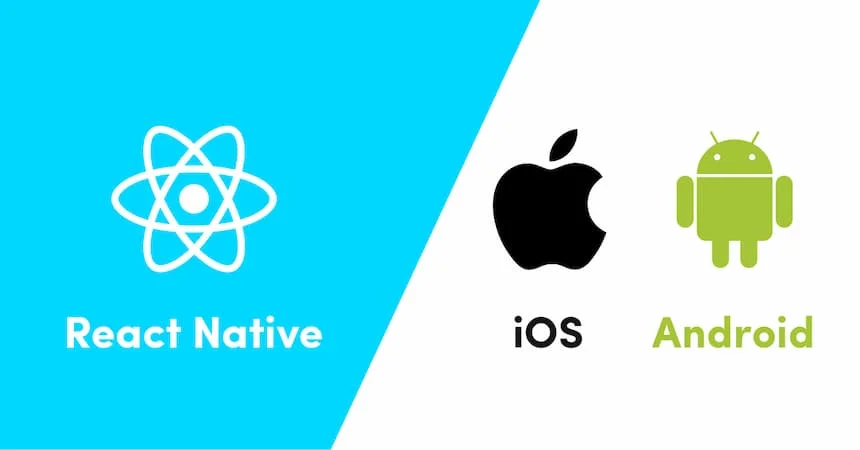
Prerequisites
This article will not teach you how to use React JS or React Native. If you’re not already familiar with React JS, we recommend checking out the ReactJS docs to get started.
If you're unfamiliar with React Native, we recommend using Expo to get started with React Native. Expo is to React Native what Create React App is to React. It helps you get a React Native dev environment up and running without writing a lot of boilerplate or installing a lot of tools.
You will need to install the Expo Go app on an iOS device. This tutorial won’t dive into specifics of how to get started with Expo or Expo Go—for more detail on that, check out the Expo docs.

Get Started
Use the Expo command-line interface to spin up your phone verification application. This is kind of like running npx create-react-app for a React JS app. If you are not using expo, you would run react native init to run the React Native Application instead.
We’ll be working with Native Components, which are part of the React Native Core library. We’ll also be using an NPM package to build the actual phone input, so let’s install that too.
To check that things are working, let’s start up the app.
This command tells Expo to start the Metro bundler, which compiles and bundles the code and serves it to the Expo Go app. Scan the QR code in your console using the phone’s camera to connect to the Metro bundler. This will open up the app on your phone.

That’s it! Our simple React Native app is now up and running.
Build a Phone Number Input With Native Components
Create the PhoneNumberInput Component
Create a new file next to App.js called PhoneNumberInput.js. We’ll put all the form and validation logic in this file and render the component here. Inside the file, create a PhoneNumberInput component.
We’ve used the useState hook to set the initial phoneNumber to an empty string and passed that to the PhoneNumberInput component as its defaultValue prop. The onChangeText handler will update the phone number in state to the inputted value.
Next, we scaffolded out a handleSubmit function that will be called when the user taps the “Submit” button. That is where we will put our validation logic too.
You’ll notice that the PhoneNumberInput uses a ref. This is used to do validation through a isValidNumber method that the package provides. If you’re not sure how to use refs, check out this tutorial.
We’ve used the SafeAreaView component to make sure the form renders in the correct place on the mobile screen, and we’ve added some basic styling using the StyleSheet component.
Next, we’ll write the handleSubmit function, which will validate the email input before submitting it.
Add Validation Logic
Our handleSubmit function will pull the phoneNumber value out of state, validate it, and then—as long as validation is successful—submit the email to our server (for now, we’re actually just logging the value to the console.)
We’ll look at two methods of validation: using the isValidNumber method provided by the NPM phone input package, and sending the number to AbstractAPI’s Free Phone Number Validation endpoint.
Use the isValidNumber Method
The NPM package we get the phone input component from comes with a handy validation method to check a number’s length and formatting. To use it, grab the phoneInput ref we created earlier, access the ref’s current value, and call the function.

Use AbstractAPI’s Phone Validation Endpoint
If you want more information than this validation method provides, or if you’d rather not use a React ref hook (they can be notoriously tricky to work with) you can use the AbstractAPI Phone Validation endpoint instead.
Acquire an API Key
Go to the Phone Validation API page and click the blue “Get Started” button.

You’ll need to either sign up or log in. Once you’ve done that, you’ll be taken to the API’s homepage, where you’ll see options for documentation, pricing, and support, and you’ll see your API key.
Each Abstract API has a unique key, so even if you’ve used another Abstract API before, this key will be unique. Don’t attempt to use a different AbstractAPI key.
Send a Request to the API
React Native uses the Fetch API to send and receive HTTP requests.
Let’s write a function called sendPhoneNumberValidationRequest to send the request to the API endpoint using Fetch.
Don’t forget to call .json() on the response to parse it correctly. The data inside the response should look something like this:
For now, the only part we’re interested in is the valid boolean value. We’ll return this value from our sendPhoneNumberValidationRequest function.
Use the Validation Response in the handleSubmit Function
Now that we have our response from the API, let’s put it into our handleSubmit function. Remove the previous validation check that we did with the isValidNumber method. You can also remove any code referring to the useRef hook and the ref itself.
Note that we turned our handleSubmit function into an async function because we are now making an API call to validate the number.
Render the Form in App.js
Remove everything between the outermost <div> elements inside App.js. Import your new phone number input and render that React component instead.

Visit the Expo Go app again. Your new input should be rendered!

Error Handling
If phone number validation fails, or if something else goes wrong while the request is being sent to the API, we need to let the user know. Let’s render an error message to tell the user what went wrong.
We created an errorMessage value in state, and initialized it to and empty string. Then, if the response that comes back from the API is valid: false, we update the state with an error message to let the user know the phone number is invalid.
We also added some better error handling around the async/await code to handle network failures and other errors. We wrapped the HTTP request in a try/catch block so that if anything goes wrong, we catch the error and display an error message to the user.

The last thing we need to do is render the errorMessage so the user can see it. We’ll use the React Native <Text/> component to do this.

Put it All Together
Let’s take a look at the complete code for our PhoneNumberInput React component, including error handling.
Type an invalid phone number into the input and click “Submit.” The sendPhoneNumberVerification function sends a request to the API, which will come back false. Our error handling logic then sets the errorMessage value and renders an error message.
That was a basic overview of setting up a simple phone number input with validation in React Native. There’s a lot more that can be done to improve this. For example, we can customize the style of the input and add a loading spinner while the handleSubmit function is running to let the user know the app is busy.



