Resize an Image Using React Image File Resizer
React image file resizer is a React module that allows you to rescale and resize images from the device’s file system. It does basic resizing and compression, including adjusting the image’s width, height, quality, rotation, and format. Images are returned as a base64 URI or Blob.

Getting Started With React Image File Resizer
To install the module, use NPM or Yarn.
You can then import the module into you app js file or wherever you need it, and use it as follows
The file, maxWidth, maxHeight, compressFormat, quality, rotation and responseUriFunc arguments are all required. The rest are optional
Resize Images Using the Library
Pass the URI to the file you wish to resize as the file argument, pass the desired height, width, rotation, and quality parameters, and pass a callback function to the responseUriFunc argument.
The callback function will receive the URI to the new image file as an argument. From there, you can do what you need to do with it.
One possible implementation might look like this:
Compressing Files
To compress a file using the library, simply pass a lower quality option and leave the height and width options as they are in the original file. You can use the image metadata to find out what the original width and height of the image are, then pass those to the function.
Here, we’ve lowered the image quality to 75% but left the size of the image alone. This will cause lossy compression to be performed on the file, reducing the file’s size and causing a small reduction in image quality.
Resize an Image Using AbstractAPI
The AbstractAPI Image Processing API provides a secure REST endpoint where you can compress, convert, resize, and crop your images. There are two methods for working with an image file in the API: direct upload through multipart form data, or a POST request with the URL for a hosted image contained in the request options. The API returns resized image's URL at a hosted endpoint.
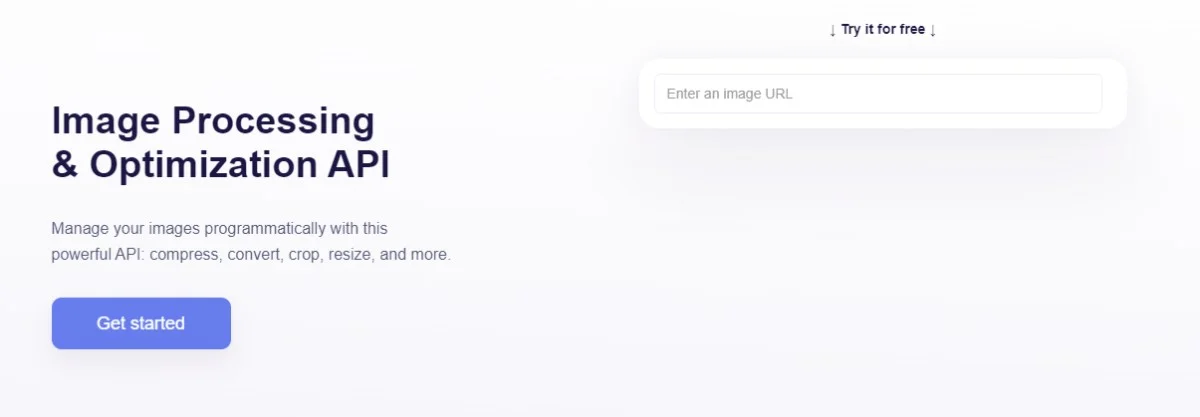
In this tutorial, we’ll use a hosted image:
https://s3.amazonaws.com/static.abstractapi.com/test-images/dog.jpg
Acquire an API Key
To gain access to the secure API, you’ll need an API key. Navigate to the Image API homepage and click “Get Started.”
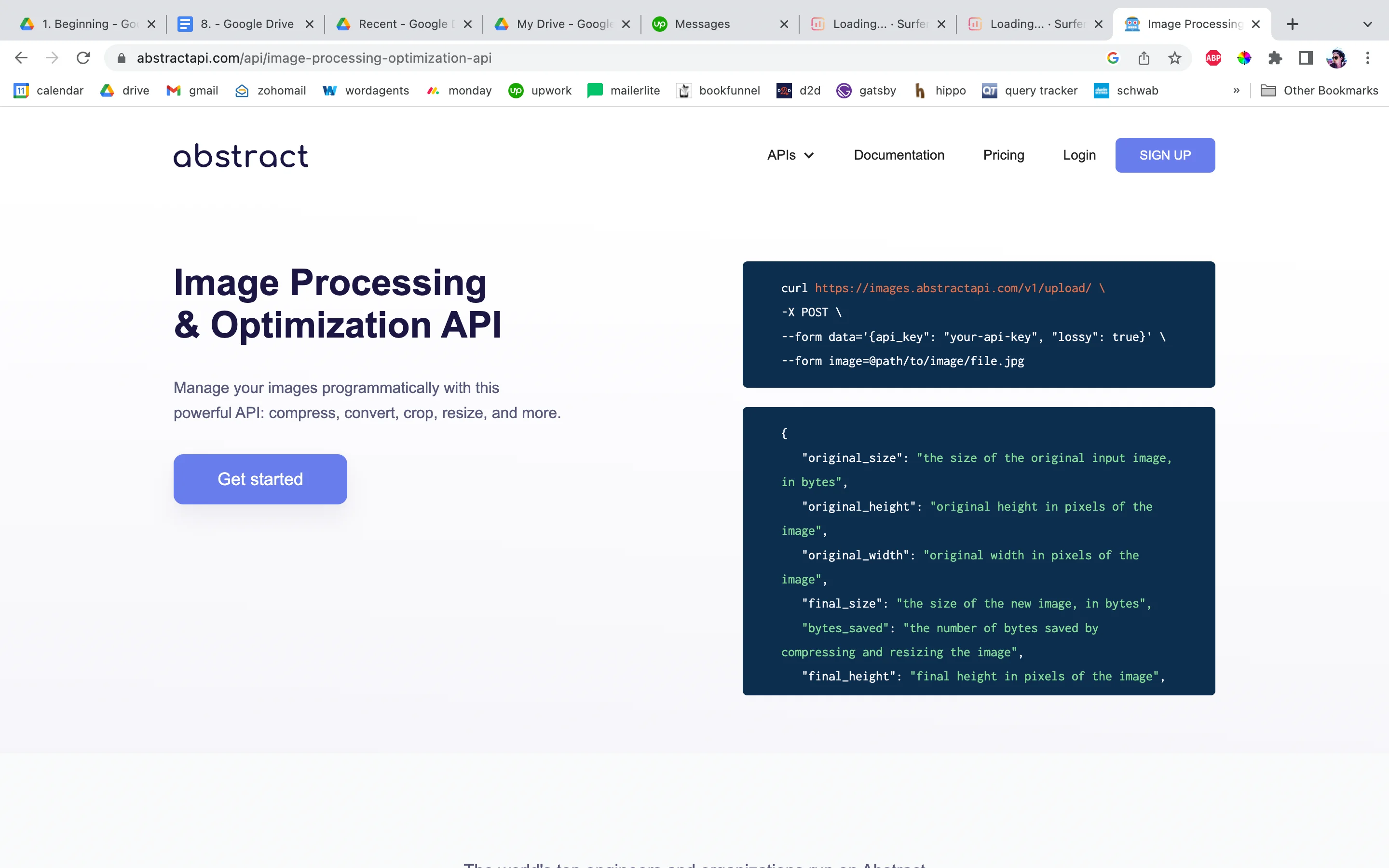
You may need to create a free account by providing an email address and a password. If you’ve used AbstractAPI before, you may need to log in. Once you’ve logged in, you’ll land on the API dashboard.
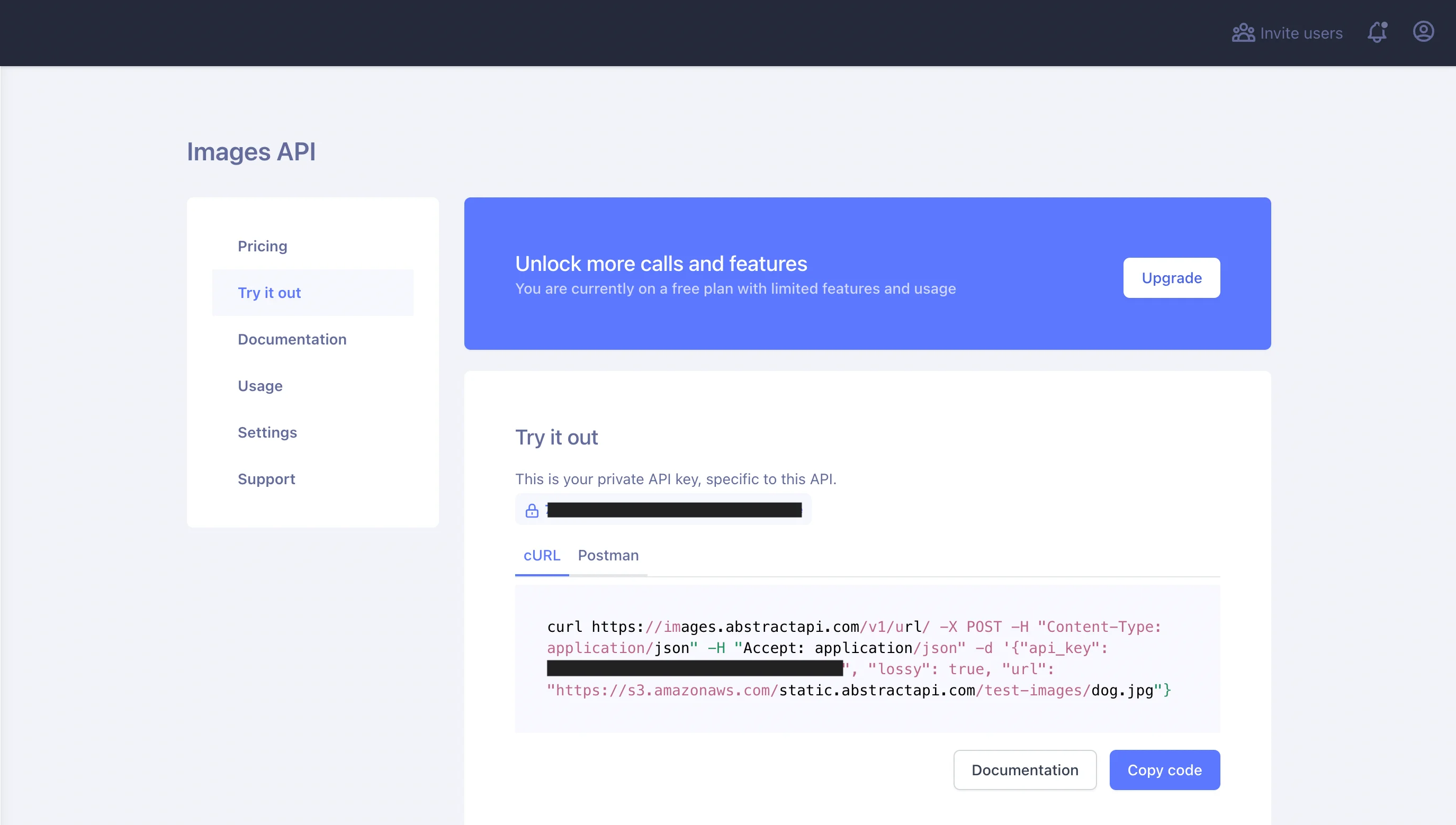
The dashboard displays links to documentation and pricing, settings and usage reports, as well as your API key. The API is free to use for up to 100MB per month.
Resize Images Using the API
Resizing an image using the API is as simple as sending a POST request with some options parameters. To make the request from your React app, the code might look something like this:
When you log the data object to the console, you’ll see the following:
By setting the resize options to change image's width and using the auto strategy, we told the API to resize the image to the specified width and maintain the aspect ratio. You could also use the exact strategy to resize the image to an exact height and width, without maintaining the aspect ratio, or use the fit strategy to crop the image to fit into a given width and height.
Compress an Image Using the API
You can also pass a lossy option to tell the API to use lossy compression to compress the file size. When omitted, this option defaults to false, so image quality will not be affected, however, file size will still shrink slightly (about 10-20%.)
Let’s use lossy image compression to compress the image using the endpoint. Update the request from the previous example to request image compression instead of resizing.
We set the lossy boolean to true and told the API to maintain an image quality of 75%. AbstractAPI recommends that you don’t mess with the quality option unless you’re sure you know how the output image will be affected. When the quality option is not provided, the API determines the quality output intelligently, so it’s generally best to let the API handle this.
Specifying a quality of more than 95 may result in a larger image than the original. Anything less than 25 could result in an unusably low-quality image.
When you log the output, you’ll see something like this:
When you compare the original_width and final_width and original_height and final_height, you can see there has been no reduction in image size. However, there has been a decrease of about 130458 bytes in the size of the file.
Conclusion
Resizing images in React is important, but fortunately, also very easy. Using a library like react-image-file-resizer, or a dedicated third-party API like the AbstractAPI Image Processing and Optimization API makes it very easy to outsource your image resizing and processing.
FAQs
How Do I Resize an Image in ReactJS?
There are several ways to resize an image in React. You could use a library like react-image-crop or react-image-file-resizer. These packages expose numerous methods for working with images. They install quickly and don’t increase your bundle size too much.
If you’d rather not install any additional packages to your React app, you could use a third-party API like the AbstractAPI Image Processing and Optimization API. This API exposes an endpoint where you can upload image files and receive a response containing a URL to the newly resized, hosted image.
How Can I Fit an Image Into a Div in React?
The easiest way to fit an image into a div in React is to specify that the image’s width and height automatically assume the width and height of the parent div. You can do this by setting the CSS width and height properties on the image element to 100% and using the object-fit property.
The object-fit property tells the image how it should shrink, expand, crop, or otherwise fill the available space of the parent div. There are several options, including cover, fill, contain, scale-down, and none.
How Do I Change the Size of My Logo In React?
Changing the size of a logo is the same as changing the size of any other image in React. If you need to physically change the size of the image file itself, you can use a library like react-image-file resizer, or an API like the AbstractAPI Image Processing and Optimization API.
If you simply need to fit the logo into a div for display, adjust the image elements width and height, or adjust the width and height of the parent div. Read up on the object-fit property to learn how images are auto-scaled to fill available div space.




