What an IP Address Really Reveals (and What It Doesn’t) 🔍
Before diving into the “how,” let’s set realistic expectations.
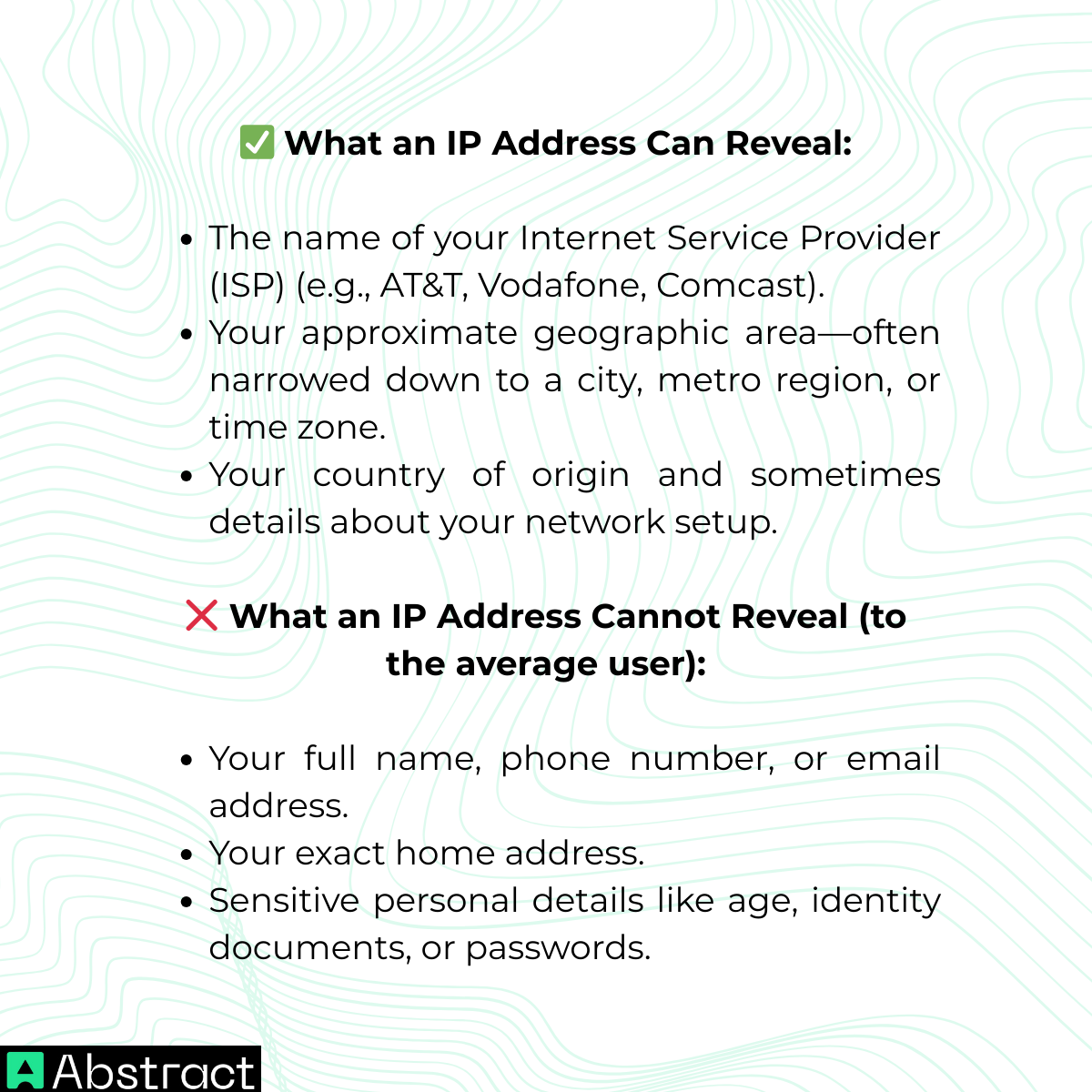
👉 Think of it like knowing someone’s postal code. You can tell the neighborhood, but not the exact house or apartment.
💡 Real-life uses:
- Streaming services use IPs to enforce regional restrictions.
- Marketers rely on them to geotarget ads.
- Businesses use them to flag suspicious logins.
Common Ways to Find an IP Address 🛠️
Now let’s look at legitimate methods people use to find IPs. Remember: this is for educational and defensive purposes—not for snooping.
1. Using Command Prompt (To Check Your Own Devices) 💻
If you want to know your own IP address or troubleshoot your home network:
- Windows: Open Command Prompt and type ipconfig.
- macOS/Linux: Open the terminal and run ifconfig or ip a.
This is handy for diagnosing connectivity issues or checking which devices are connected to your network.
2. Checking Website or Server Logs (For Site Owners) 📑
If you run a website, forum, or game server, your system automatically records visitor IPs in server logs.
Example log entry:
192.168.0.2 - - [20/Jan/2025:14:35:23 +0000] "GET /index.html HTTP/1.1" 200
These logs help site owners analyze traffic, secure against attacks, and block bad actors. This is a completely legitimate use case.
3. Examining Email Headers (The Classic Way) ✉️
Emails carry hidden headers with routing details, sometimes including the sender’s IP address.
In Gmail:
- Open the email.
- Click the three-dot menu (⋮).
- Select Show Original.
Look for lines starting with Received: from. That’s often where the originating IP shows up.
4. IP Grabber Links (The Risky Area) ⚠️
Some websites let users create “tracker links.” When someone clicks the link, their IP address is logged and shown to the creator.
How it works:
- A user generates a custom link.
- The link is shared via DM, email, or social media.
- When clicked, the visitor’s IP is captured and displayed.
⚠️ Warning: Using these tools without consent is a serious privacy violation and may even be illegal depending on your country’s laws. We explain this not to encourage misuse, but to help you recognize such links so you don’t fall victim to them.
Protecting Your Own IP Address 🛡️
This is the most important part of the article—because the best use of this knowledge is defense, not pursuit.
1. Use a Virtual Private Network (VPN) 🔒
- A VPN routes your internet traffic through a secure server, replacing your real IP with the VPN’s. This is the simplest and most effective way to mask your IP.
2. Consider a Proxy Server 🌍
- A proxy also hides your IP by acting as an intermediary. However, unlike VPNs, most proxies don’t encrypt your data, which makes them less secure.
3. Browse with the Tor Browser 🕵️
- Tor adds multiple layers of protection by bouncing your connection across several servers worldwide. It’s slower but offers maximum anonymity.
4. Be Careful with Links 🚫
- Always be cautious with unfamiliar or shortened links, especially from strangers via email or private messages. This directly protects you from IP grabbers.
5. Secure Your Messaging Apps 📱
- Modern platforms like WhatsApp, Telegram, and Signal don’t share your IP address with other users. Older peer-to-peer calling apps sometimes did, but sticking with encrypted, server-based apps is safer.
6. Avoid Risks on Public Wi-Fi ☕
- Public hotspots (cafés, airports, hotels) often expose your IP to whoever controls the network. Use a VPN in these situations to prevent tracking.
Quick Comparison: Finding vs. Protecting an IP ⚖️
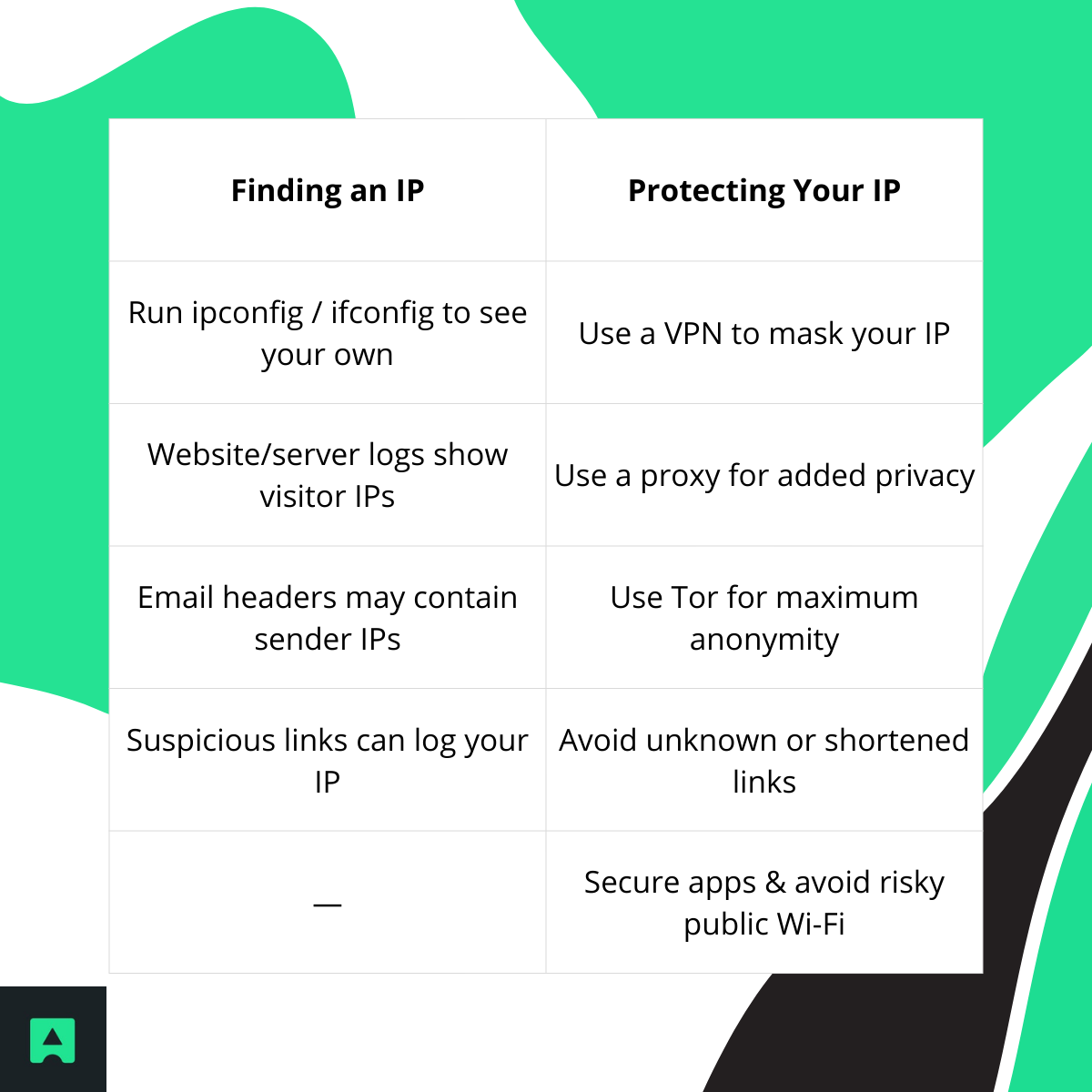
- This table makes it easy to see the two sides of the same coin: exposure vs. protection.
Conclusion: Knowledge for Protection, Not Pursuit ✨
Yes, there are ways to find someone’s IP address—but the information is limited, and some methods cross ethical or legal lines. The real value of learning how IP addresses work lies in protecting your own privacy online.
To recap:
- An IP reveals your ISP and general location, not your exact home.
- Methods exist to discover IPs (logs, headers, tools), but many require access or cross boundaries.
- The best step you can take is to hide your IP with a VPN, avoid risky links, and use secure apps.
👉 Take control of your digital identity today. Start with a VPN, test what your IP reveals using AbstractAPI’s IP Geolocation API, and stay mindful of what you share online.
Your IP address is part of your digital fingerprint—protect it wisely.



